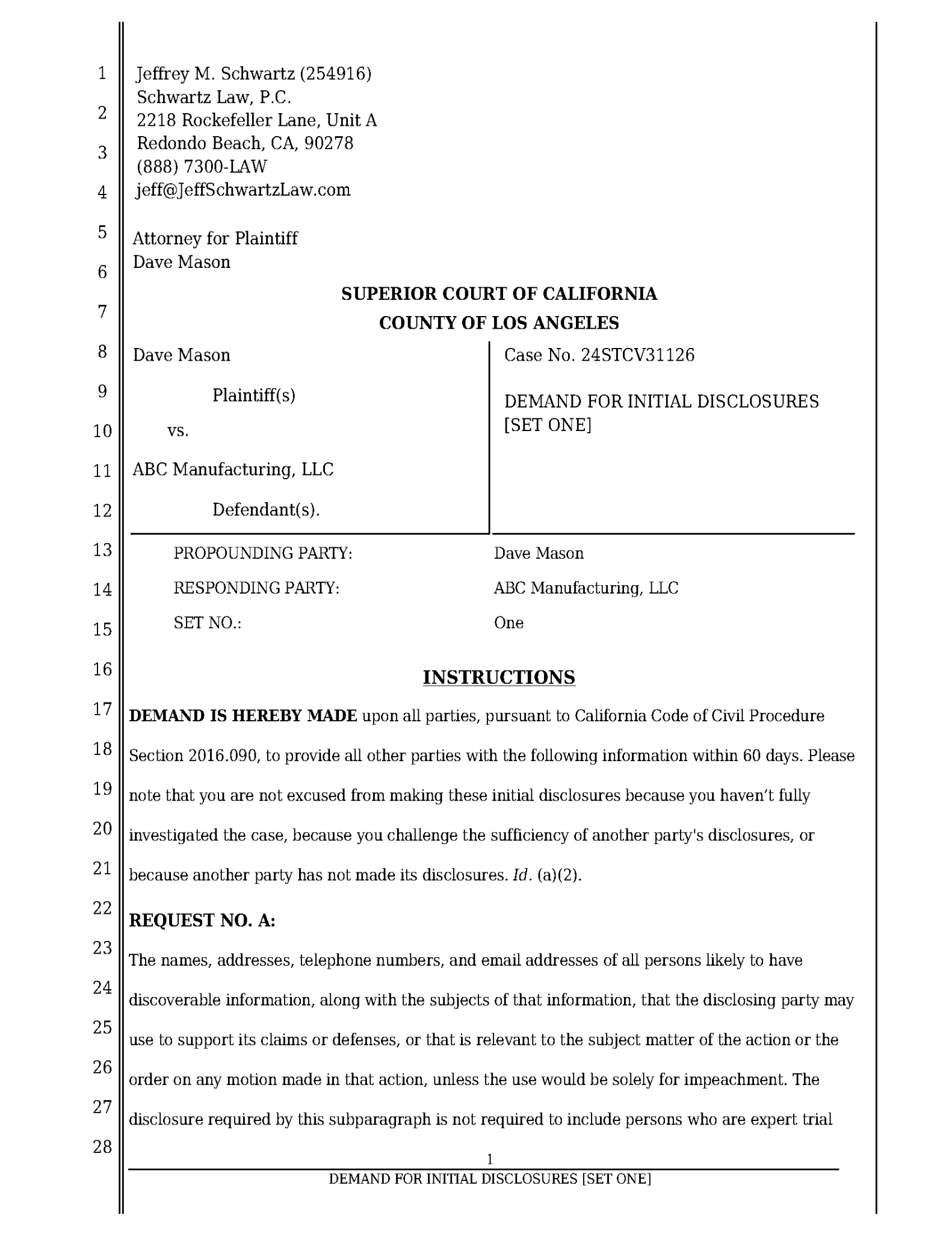What is the Case List?
A list of the Cases whose Team you're on. You can re-sort by any of the columns. To add a Case, click ”Add Case”. To edit a Case, click the green button to the right of the Case. To manage Discovery for a Case, click the red button to the right of the Case.
How do I create a Case?
From your Case List, click "Add Case". If you have the Complaint, say ”Yes” to import it. AI4Discovery will import the Complaint, analyze the issues, assign Roles to the Parties, and create the Case. If you don't have the Complaint, you can add the information manually.
How do I edit a Case?
From your Case List, click the green button to the right of the Case you want to edit.
How do I join an existing Case?
After you select the Jurisdiction and add the Case Number, AI4Discovery will check whether that Case Number already exists in that Jurisdiction. If so, it will offer you the choice of either joining the existing Case or creating a new one.
How do I add Parties to a Case?
In the Case's profile, click ”Add Party” in the Parties section, enter the Party's Name, and select their Role. If you represent the Party, select ”Us” for Representation and add the Party's email address (if you know it). Or, if you don't represent the Party, select ”Another Attorney” for the Representation. Then click "Add" to add the Party to the Case.
What is the Case Team?
When the Case was created, the Case's Team inherited the Lead Counsel's Team. However, anyone on the Case's Team can add or delete members of the Case's Team without affecting the Lead Counsel's Team.
Everyone on the Case's Team has equal rights to manage the Case including propounding and responding to Discovery, Meeting & Conferring, and leaving or deleting the Case.
Why can I Delete some Cases but only Leave others?
If your Team is the only one left in the Case or the Case's Service Type is Private, you can Delete it. However, if the Case's Service Type is Regular and another Team is still using the Case, you can Leave it, so it doesn't appear in your Case List, but you can't Delete it. Only the last attorney in the Case can Delete a Regular service Case.
What is the Lead Counsel?
The Lead Counsel is the attorney in charge of the Case. When the Case is created, it inherits the Lead Counsel's Team (but the Case's Team can be changed without affecting the Lead Counsel's Team), Letterhead and Masthead (which can be changed without affecting the Lead Counsel's Letterhead or Masthead).
What is the Masthead?
The address used on pleading paper. When a Case is created, it inherits the Lead Counsel's Masthead (although it can easily be changed without affecting the Lead Counsel's Masthead).
What is the Letterhead?
Your firm's letterhead for use on Meet & Confer letters. When a Case is created, it inherits the Lead Counsel's Letterhead (although it can easily be changed without affecting the Lead Counsel's Letterhead).
What is the Complaint?
The Complaint in the Case. AI4Discovery analyzes it to understand the type of Case, Parties, and the allegations in order to create relevant, case-specific Discovery.
What is the Trial?
The Trial date for the Case.
What is the Discovery Cutoff?
If you enter a Trial date, AI4Discovery will automatically calculate the Discovery Cutoff accounting for weekends and court holidays.
What is Parties?
The Parties in the Case, including their Role, i.e. Plaintiff or Defendant, and who represents them, i.e. Us or Other counsel. To edit a Party, click the green button to the right of the Party. To delete a Party, click the red button to the right of the Party.
What is the Service List?
The list of people who will be served with Discovery, Responses, and Meet & Confer letters in the Case. However, the Service List is only used when the Case's Service Type is Regular. If the Case's Service Type is Private, you'll serve the documents yourself so no one knows you used AI4Discovery.
What are Case Charges?
The Service Charges for the Case (if you're paying a la carte instead of a subscription). You can generate a PDF of them to add to other Case costs.
What is Leave or Delete Case?
When you're finished with a Case, you can either Delete or Leave it. If your Team is the only one left in the Case or the Case's Service Type is Private, you can Delete it. However, if another Team is still using the Case, you can Leave it, so it doesn't appear in your Case List, but you can't Delete the Case. Only the last attorney in the Case can Delete it.
 AI4Discovery read our complaint and drafted discovery in minutes.
It generates powerful Meet & Confer letters (without AI hallucinations).
Its AMAZING!
AI4Discovery read our complaint and drafted discovery in minutes.
It generates powerful Meet & Confer letters (without AI hallucinations).
Its AMAZING!